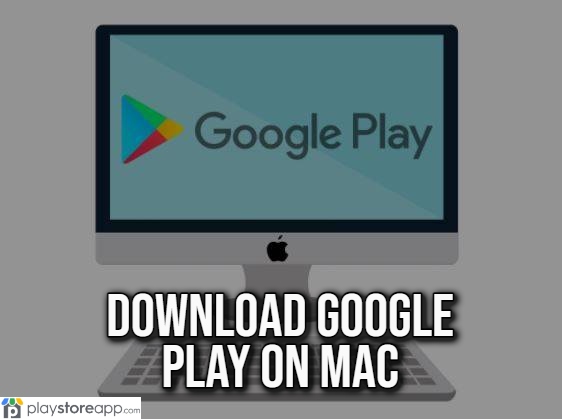Download Google Play on Mac. As a Mac user, you can download Google Play Store app on your device and continue to enjoy the Android apps. This guide will give you step-by-step instructions on download Play Store for Mac.
Methods for Downloading Google Play on a Mac
You can follow three methods to install Google Play on your Mac. These are using an emulator, a virtual machine, or an ARC Welder.

Using an Emulator
An emulator is a software application replicating the Android operating system on your Mac. It creates a virtual Android device on your Mac, allowing you to access Google Play. Follow the steps below to download an emulator.
- Go to BlueStacks website and download the emulator. You can also use other emulators, depending on your preference. You must also have enough storage space on your Mac to download the software.
- After the download, open the BlueStacks installer and follow the installation instructions.
- Once you Install the emulator, launch BlueStacks and sign in with your Google account details or you can click here.
- Doing this will give you access to Google Play Store on your Mac. Look for the desired app and download it as you would on an Android device.
Though it is a convenient way to access Google Play on your Mac, it may slow down your Mac’s performance. It can also use up a lot of storage space.
Using a Virtual Machine
You can get Google Play Store app on your device when you use a virtual machine. This software application creates a simulated computer environment on your Mac. Follow the steps below to download Google Play Store.
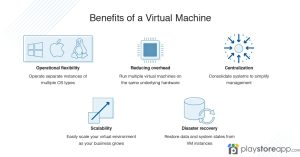
- Download and install a virtual machine application like VirtualBox or Parallels.
- Create a new virtual machine and select the Android operating system as the guest operating system.
- Follow the prompts to install Android OS on the virtual machine.
- Launch the virtual machine once the installation is complete, and sign in with your Google account details.
- You can now access Google Play Store on the virtual machine. Search for your desired app and download it as you would on an Android device.
Using a virtual machine is more complex than using an emulator. However, it performs better and is less likely to slow down your Mac.
Using ARC Welder
ARC Welder is a Chrome extension that allows you to run Android apps on your Mac without an emulator or a virtual machine. Use the steps below to download the ARC Welder and access Google Play Store.
- Download and install Google Chrome browser if you do not have it already, just click here.
- Open Chrome Web Store and search for ARC Welder.
- Install ARC Welder extension on your Chrome browser.
- Launch ARC Welder app and select “Add your APK” to upload the Android app you want to use.
- Follow the prompts to configure the app settings, then launch the app.
ARC Welder is a simple method for accessing Google Play on your Mac. The drawback is that not all Android apps are compatible with ARC Welder. It may also not provide the best performance compared to using an emulator or a virtual machine.
Troubleshooting and Tips
Below are some common issues you may experience when downloading Google Play to your Mac and how to resolve them.
- Slow Performance: In this case, try closing any unnecessary applications and reducing the number of running processes. You can also consider adding more RAM to your Mac to improve performance.
- Compatibility Issues: Not all Android apps are compatible with emulators or virtual machines. Try a different method or search for a compatible alternative app if you face this issue.
Installation Failure: Try clearing your cache and restarting the emulator or virtual machine if you encounter an installation failure when downloading an app. You can also try reinstalling the app or downloading a different method.
Other releated articles:
- Play Store Download for Windows 7
- Play Store Download for Windows 10
- Play Store Download for Windows 11
ABOUT ME 🙂
Barbara Newton Tabares is a skilled SEO writer with 8 years of experience in content creation, copywriting, and digital marketing. Known for her ability to craft engaging and optimized content, Barbara has a proven track record of enhancing online visibility and driving traffic for various clients.
Skills
- SEO Writing
- Keyword Research
- Content Strategy
- Copywriting
- Editing and Proofreading
- Digital Marketing
Any questions? Contact me! [email protected]