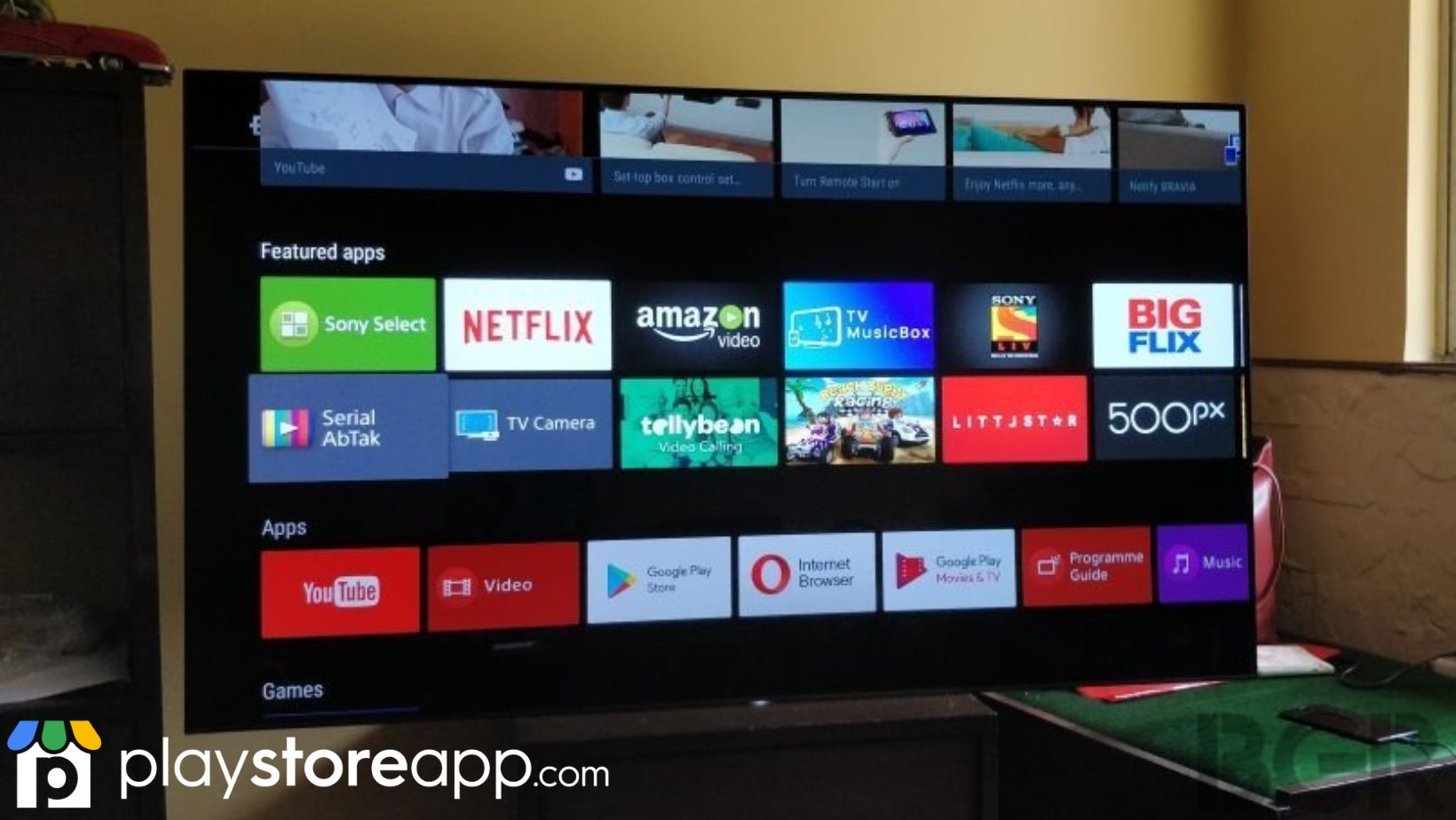Customers enjoy many exciting features of Sony Smart TVs, such as accessing Play Store. They can download various applications from the site that provide entertainment or help boost productivity, enhancing the viewing experience.
Whether you’re a movie fanatic looking for the latest streaming service or a gamer excited to try out new games on the big screen, Play Store on your Sony Smart TV has got you covered. This step-by-step guide will walk you through accessing Play Store on your Sony Smart TV.

Compatibility of Sony Smart TVs with Play Store
Before looking at the steps for opening Play Store, it’s important to note that not all Sony Smart TVs are compatible. Your Sony Smart TV must meet the following requirements to access Play Store:
- Sony Smart TV must run on the Android TV operating system. If your TV has a different operating system, you won’t be able to access Play Store.
- Sony Smart TV must be connected to the internet. You cannot access Play Store when offline.
- Sony Smart TV must have the latest software version installed. If your TV is outdated, you may be unable to access Play Store.
If your Sony Smart TV meets these requirements, you’re ready to access Play Store.
Play Store on your Sony Smart TV
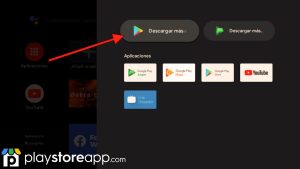
Follow the steps below to access Play Store on your Sony Smart TV:
- Switch on your Sony Smart TV and ensure it is connected to the internet.
- Use your remote control to navigate to the “Home” button to access the home screen.
- Go to “Google Play Store” icon on the home screen. You can use the search function to locate it if it is unavailable.
- Once you locate Play Store icon, click it to open the app.
- You must sign in with your Google account if this is your first time accessing it. If you don’t have a Google account, you must create one.
- Once signed in, you can browse Play Store and download the apps you want to use on your Sony Smart TV.
Troubleshooting Tips
You can face issues accessing Play Store on your Sony Smart TV. Use the tips below to solve the issue.
- Check your internet connection. You cannot access Play Store if your TV is not connected to the internet.
- Make sure your TV is running on the latest software version. If possible, update your TV to the latest software, as you cannot use an outdated version.
- Try restarting your TV. Sometimes, a simple restart can solve connectivity issues.
- Contact Sony customer support for assistance if you cannot access Play Store.
Accessing Play Store on your Sony Smart TV is quick and easy. Use this step-by-step guide to help you access a wide range of apps and services that will allow you to customize your TV.
Other releated articles:
ABOUT ME 🙂
Barbara Newton Tabares is a skilled SEO writer with 8 years of experience in content creation, copywriting, and digital marketing. Known for her ability to craft engaging and optimized content, Barbara has a proven track record of enhancing online visibility and driving traffic for various clients.
Skills
- SEO Writing
- Keyword Research
- Content Strategy
- Copywriting
- Editing and Proofreading
- Digital Marketing
Any questions? Contact me! [email protected]