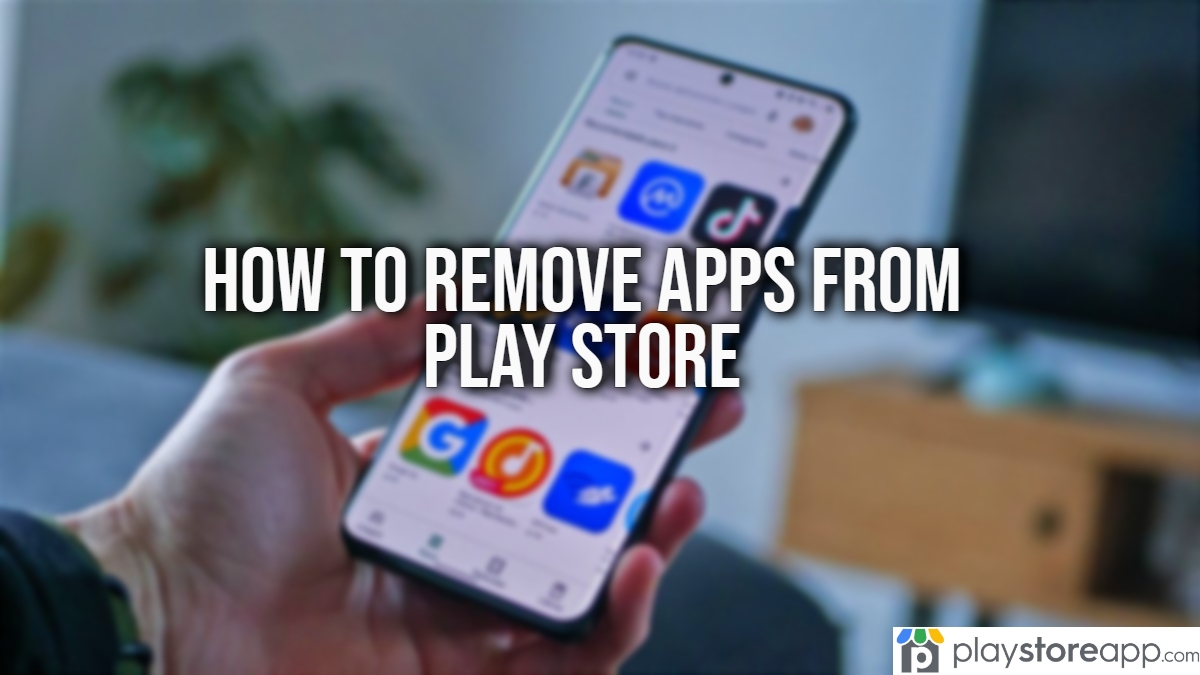If you are looking to remove apps from Play Store but you are getting confused with the processes, then you have come to the right place. We have gathered vital information to offer you the best options possible to do it with ease or with minimum difficulty.
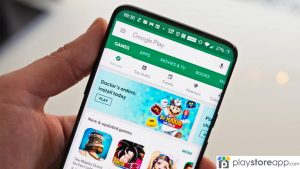
Uninstalling Apps from Android Device
The most straightforward way to remove apps from Play Store is by uninstalling them directly from your Android device using these steps.
- Access Settings from your device. Find the Settings tab on your Android device. This is usually located at the app drawer or may appear by swiping down from the top of the screen and tapping the gear-shaped icon.
- Navigate to the Apps section. Find the “Apps” option at the Settings menu. Then, tap on it to continue with the next step.
- Select the app to uninstall. In the Apps section, you’ll see a list of all the apps that has been installed on your device. Scroll through the list or use the search bar to find the app you want to remove.
- Uninstall the app of choice. Tap on the name of the app to open its settings. On the app details page, look for the “Uninstall” button and tap on it. Confirm your action when prompted to remove the app from your device.
Unpublishing an App as a Developer
If you are an app developer looking to remove your app from Play Store, the process is slightly different. Instead you can unpublish it by following these steps.
- Open the Google Play Console. Visit Google Play Console website (play.google.com/console) and sign in with your developer account credentials.
- Select your app from the list. In your developer account, choose the app you want to remove from Play Store.
- Go to the Store Presence section. In the sidebar, click the “Store Presence” tab to access the options related to your app’s availability.
- Unpublish the app. Locate the “Pricing & distribution” tab then scroll down and find the “App Availability” section. Click the “Unpublish” button to finally remove the app from Play Store. Confirm this action when prompted.
Other releated article:
Disabling Preinstalled System Apps
Understandably, some Android devices come with preinstalled system apps that cannot be uninstalled like regular apps. But you can disable them to hide them from your app drawer and remove their updates. You can disable preinstalled system apps with these steps.
- Access your device’s settings. Search the Settings tab on your Android device.
- Navigate to the Apps section. Find the “Apps” or “Applications” option in the Settings tab and tap on it.
- Find the system app to disable. Scroll through the list of apps or use the search bar to locate the preinstalled system app you want to disable.
- Disable the app. Tap on the app’s name to open its settings. On the app details page, you’ll find the “Disable” button. Disable the app by tapping that tab.
Take note that some system apps may be necessary for the proper functioning of your device, so be cautious and only disable apps that are no longer needed.
ABOUT ME 🙂
Barbara Newton Tabares is a skilled SEO writer with 8 years of experience in content creation, copywriting, and digital marketing. Known for her ability to craft engaging and optimized content, Barbara has a proven track record of enhancing online visibility and driving traffic for various clients.
Skills
- SEO Writing
- Keyword Research
- Content Strategy
- Copywriting
- Editing and Proofreading
- Digital Marketing
Any questions? Contact me! [email protected]