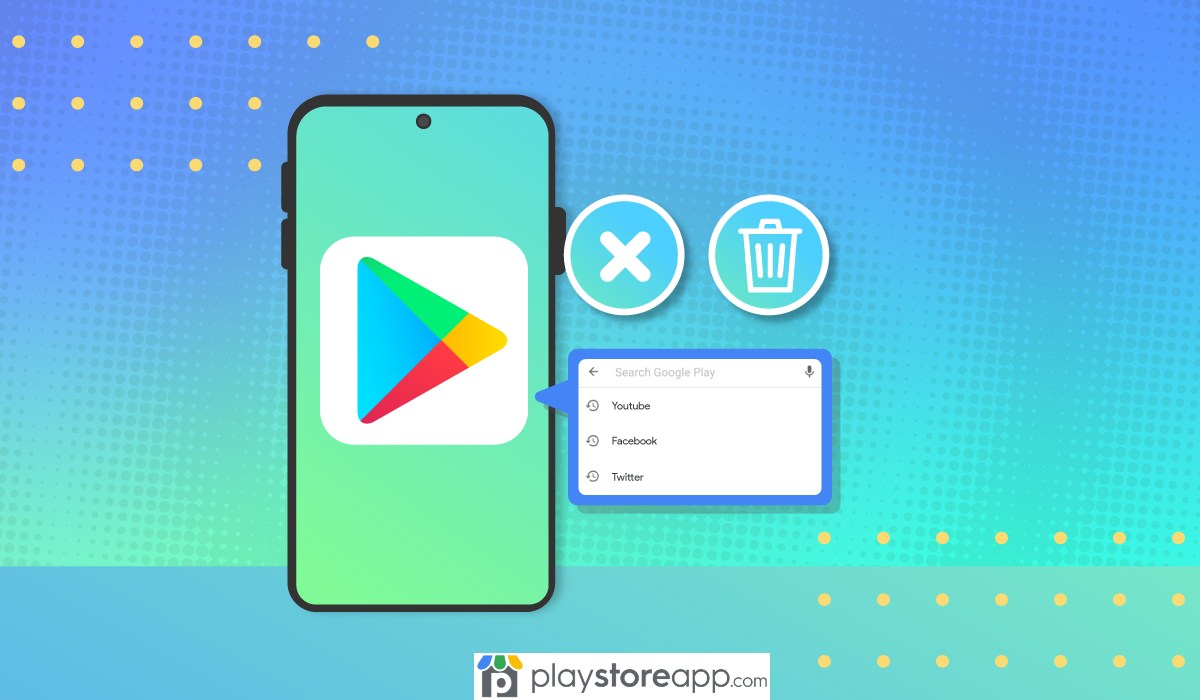Have you been experiencing latency or lagging on your device or simply want to keep your app searches private? Play Store search history can take up a lot of space and will slow down your device over time and that is what we are going to resolve in this article.
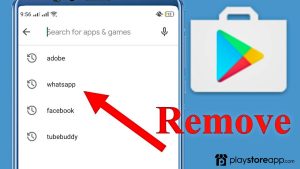
- Open Google Play Store app on your Android device.
- Tap the Menu button or the three horizontal lines in the top left corner. Or tap on your profile picture in the top right corner of the screen if you are using the updated Play Store app.
- Go to Settings and look for General. Select Account and Device Preferences from the drop-down menu.
- Scroll down and go to Clear Device Search History.
- Next, a pop up message will appear on the screen asking you to confirm your choice and to complete the action. Under “All searches you have made in Play on this device will be removed” select the “Clear History” button.
- You have now successfully deleted your Play Store search history.
Google Play Store does not delete search history itself and following these steps will free up space and will improve the app’s performance. But you have the option to activate the Auto Delete feature for your Google Account.
How to Auto Delete Google Activity
When you use Google apps, services, and sites, by default some of your activities are automatically saved on your Google account. Fortunately, these can be deleted automatically to save you time from having to manually delete your Play store and web activities.
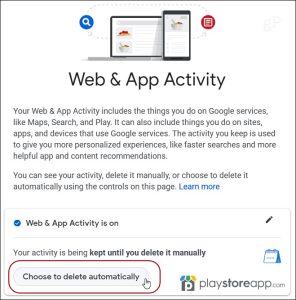
- Go to Settings on your Android mobile or tablet. Tap Google, then Manage your Google Account.
- Select Data and Privacy and scroll to History Settings.
- Scroll and select the activity you want to Auto Delete. Scroll and then select Auto Delete.
- Select the option for how long you want to keep your activity. But note that some activity may be deleted from your history sooner than your specified time frame. But other information is automatically deleted from your App and web activity after 30 days.
- Then, click Next and Confirm and Save your choice.
Additional Information:
Google will automatically start processing your choice of deleting Play Store and web search history regardless of how you have done it; manually or automatically.
Removed data from Google storage system will then no longer be used to personalize your Google Play Store and web experience.
Other releted articles:
ABOUT ME 🙂
Barbara Newton Tabares is a skilled SEO writer with 8 years of experience in content creation, copywriting, and digital marketing. Known for her ability to craft engaging and optimized content, Barbara has a proven track record of enhancing online visibility and driving traffic for various clients.
Skills
- SEO Writing
- Keyword Research
- Content Strategy
- Copywriting
- Editing and Proofreading
- Digital Marketing
Any questions? Contact me! [email protected]