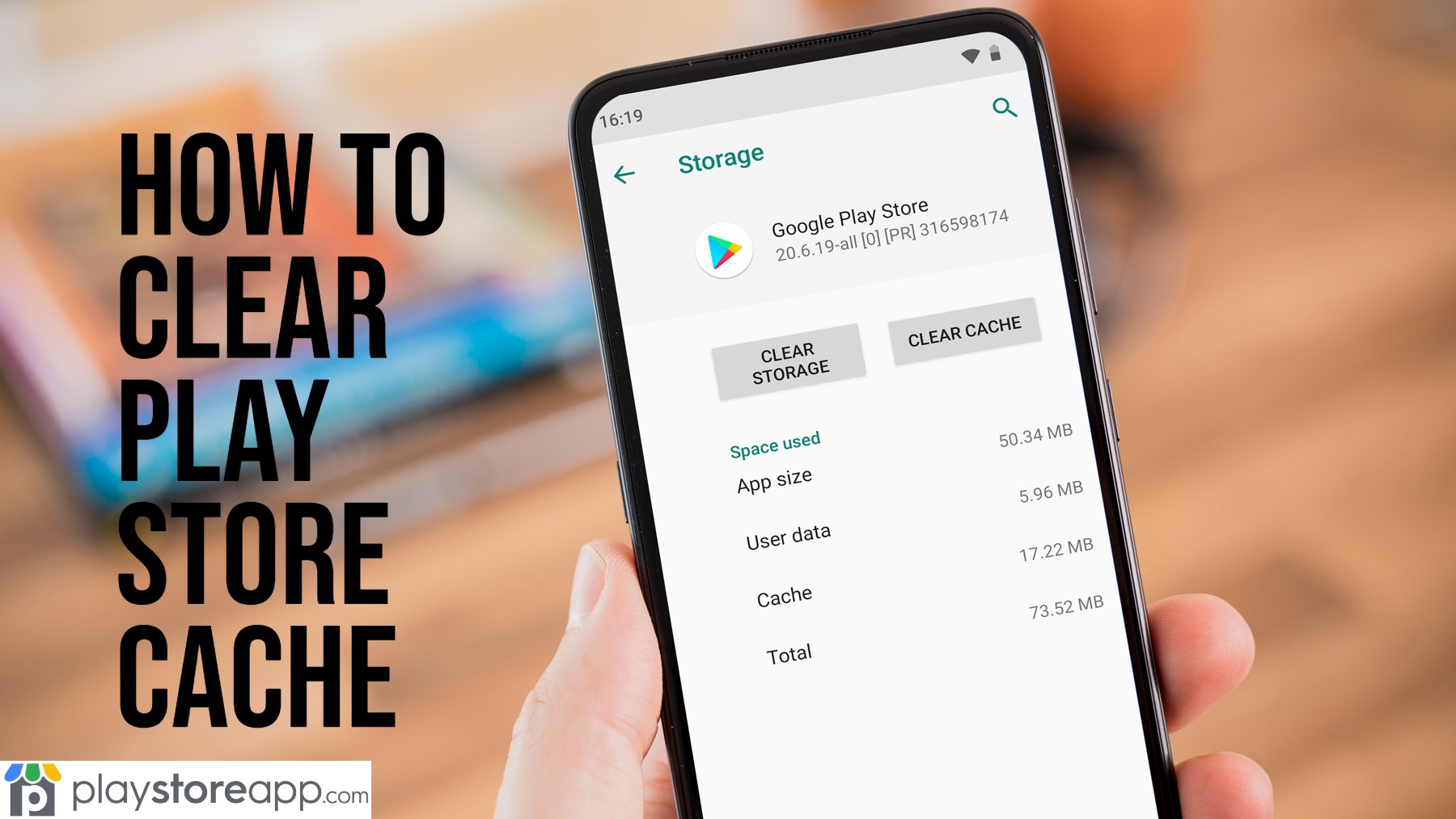Issues normally arise when you use certain apps on your Android devices over a period of time. But did you know clearing the cache can often resolve these problems?
Clearing Play Store cache via app settings
The most common method to clear Play Store cache is through the app settings on your Android mobile device.
- Open the “Settings” tab on your Android mobile device.
- Scroll down and find the “Apps” or “Applications” section. Tap on it.
- Locate and tap on “Google Play Store” from the list of installed apps.
- In Play Store app settings, tap on the “Storage” or “Storage & cache” option.
- Choose “Clear cache” or “Clear storage”.
- Confirm your action when prompted.
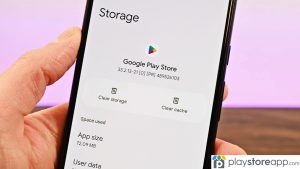
By following these steps, you can effectively clear the cache of Play Store app on your Android device.
Clearing Play Store Cache via Play Store Settings
An alternative method to clear Play Store cache is by using Play Store app itself.
- Open Play Store app installed on your Android mobile device.
- Tap on the 3 horizontal lines on the top-left corner of the screen to access the side menu.
- Scroll down and select “Settings” or “App settings.”
- Choose “Clear local app history” at this point.
- Tap on it to clear the cache of Play Store app.
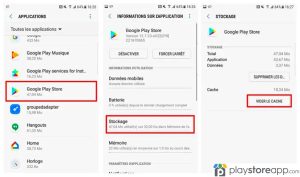
Remember that the availability of the cache-clearing option may vary depending on your device and Play Store version. If you don’t see this option, proceed to Option 1.
Other releated articles:
- How to Remove Apps from Play Store
- How to Share App from Play Store
- How to Delete Play Store Search History
Clearing Play Store Cache via Device Storage Settings
If the previous methods don’t work or you want to clear Play Store cache alongside other app caches, you can do so through the device storage settings by following these steps.
- Open the “Settings” tab to access Play Store.
- Scroll down and find the “Storage” or “Storage & USB” section. Tap on it.
- Locate and tap on “Cached data” or “Other apps” from the storage settings.
- Find the “Google Play Store” installed app and tap on it.
- Pick the “Clear cache” or “Clear data” tab option.
- Confirm your action when prompted.
By following these steps, you can clear the cache of Play Store app along with other app caches on your Android device to resolve various issues and ensures the smooth functioning of the app.
If you continue to experience issues, you may consider additional troubleshooting steps or contacting support for further assistance.
ABOUT ME 🙂
Barbara Newton Tabares is a skilled SEO writer with 8 years of experience in content creation, copywriting, and digital marketing. Known for her ability to craft engaging and optimized content, Barbara has a proven track record of enhancing online visibility and driving traffic for various clients.
Skills
- SEO Writing
- Keyword Research
- Content Strategy
- Copywriting
- Editing and Proofreading
- Digital Marketing
Any questions? Contact me! [email protected]