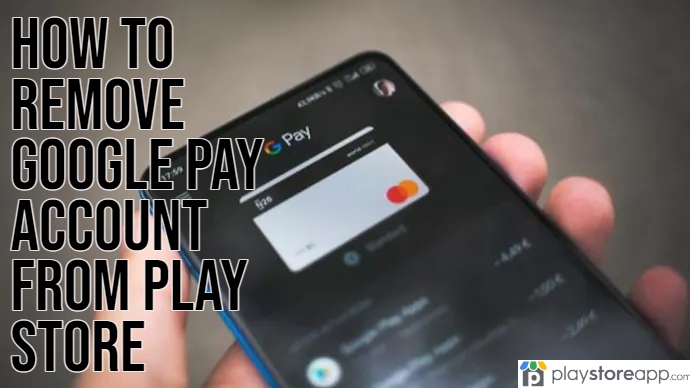Many Android users add a payment method to their Google Play Store to purchase games and pay for other microtransactions that may be required. However, one may want to remove a payment method for various reasons, such as an expired card. Below are the steps you need to take to remove a payment method from Google Play Store.

- Open Google Play Store App on your Device
- Click on your Profile picture in the top-right corner.
- Click on Payments $ Subscriptions
- Select “Payment Methods“

- Click on “More payment settings.“
- You will reach the “Payment Settings” option.
- Search for the payment method you wish to remove and tap “Remove.”
Your information will then be removed from PlayStore.
How to Remove a Payment Method when using a PC
You can follow the steps below to remove a payment method when using a personal computer.

- Log into your Google Play Account on your laptop.
- Click on Payment Methods and select Edit payment methods.
- Find the method you wish to delete and select the Remove option beneath that particular payment.
- Click on the Save and Remove option on the pop-up window that appears.
How to add a Payment Method
If you have an issue with your current payment method, you can add a method instead of deleting it. Use the following steps to do so:
- Open your Google Play Store app.
- Click on your profile icon at the top right corner
- Choose Payment & Subscriptions.
- Select Subscriptions
- Click on the Backup payment method and click on Setup
- Follow the on-screen instructions that appear.
How to edit a Payment Method
Apart from deleting or adding a payment method, you can edit an existing one. Use the steps indicated below to do so.

- Open Google Play Store App.
- Click on your profile picture at the top right corner.
- Select Payment and Subscriptions
- Choose the Payment Methods option, click More, and select Payment Settings.
- Sign in to Google Pay if requested.
- Choose the payment method you wish to edit and select Edit
- Fill in your changes
- Select Update
Changing your Payment Method when Making a Purchase
You can also change a payment method when purchasing if you experience an issue with an existing mode of payment. Follow the steps below to do so:
- Go to Google Play store on your computer.
- Go to a paid item’s detail page.
- Tap the Price
- Click on the Down Arrow next to the payment method
- Add a new payment method
- Follow the instructions that appear on the screen to complete the purchase.
Please note that the payment method added automatically becomes saved in your account.
Other articles of interest:
ABOUT ME 🙂
Barbara Newton Tabares is a skilled SEO writer with 8 years of experience in content creation, copywriting, and digital marketing. Known for her ability to craft engaging and optimized content, Barbara has a proven track record of enhancing online visibility and driving traffic for various clients.
Skills
- SEO Writing
- Keyword Research
- Content Strategy
- Copywriting
- Editing and Proofreading
- Digital Marketing
Any questions? Contact me! [email protected]