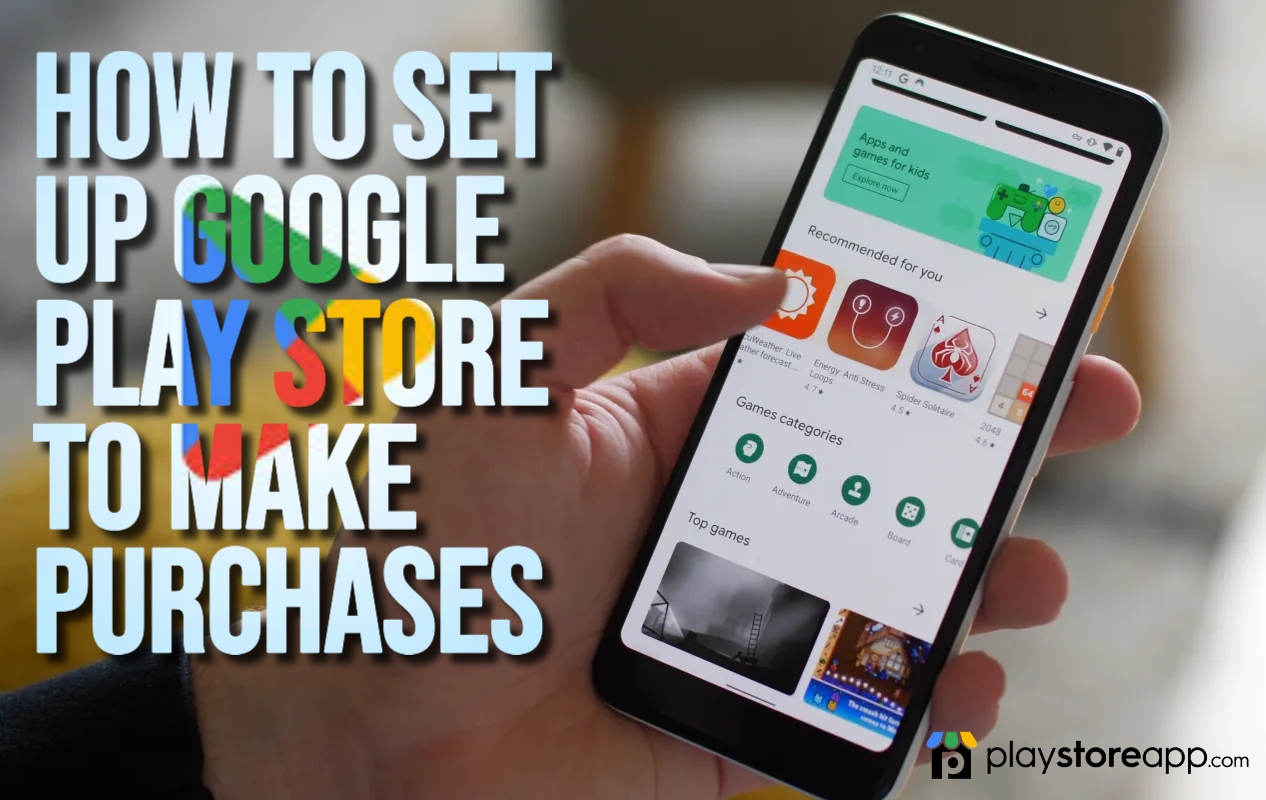In this article we explain How to Set Up Google Play Store to Make Purchases. Google Play Store is a diverse marketplace offering users various games, music, apps, books, and more. However, one may require to purchase to access these items. Are you struggling to set up Google Play Store to make purchases? This guide will provide a step-by-step guide on how to set up your Play Store for seamless purchases.
It will cover creating a payment account, adding one, and redeeming gift cards. Whether you’re a seasoned tech enthusiast or a beginner, our guide is user-friendly and easy to follow.
Follow the steps below to add a payment method to your account. Please note the steps indicated can vary depending on your Google Play Store Version.
Creating or Signing into your Google Account
You can log in using your credentials if you have a Google account. If not, it’s a simple process to create one. Use the steps below:
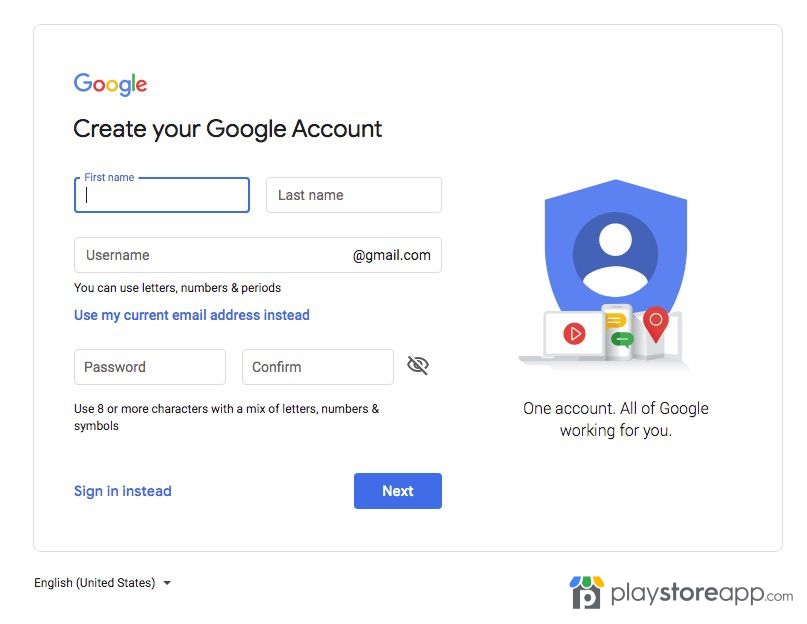
- Open your Google Play Store on your device
- Click on the Profile Icon at the top-right corner of the screen.
- Click on “Create Account” and follow the onscreen instructions that appear.
- Ensure you provide the correct information and select a secure password for your account.
- You can then sign in, and Google Account will be associated with Play Store.
Adding or Updating a Payment Method
Once you have logged in, use the following steps to add a payment method.
- Open your Google Play Store app.
- Click on your profile icon at the top right corner
- Choose Payment & Subscriptions.
- Select Payment Methods

- Here, you can add a new payment method or update an existing one.
- To add a payment method, tap “Add payment method” and follow the prompts to enter your card details, including card number, expiration date, and CVV.
- If you prefer alternative payment options like Google Pay or PayPal, tap “More payment settings” to access additional options and link your preferred payment account.
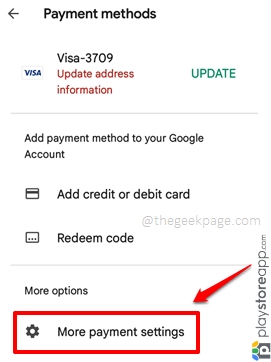
Once you have added or updated your payment method, it will be available for buying on Google Play Store.
Set up authentication and security
You need to ensure the security of your purchases on Google Play Store. For this reason, it is recommended to set up authentication methods such as password protection or fingerprint recognition. To do so:
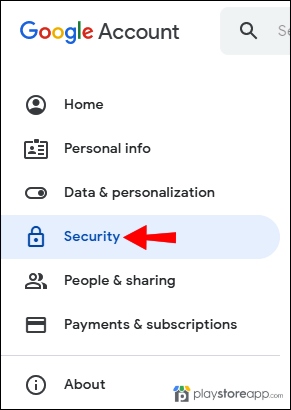
- Open the App Store
- Go to Your Profile Picture and click.
- Select Authentication
- Toggle to enable Biometric Authentication. Fill in your password and click ‘Ok.’
- Then Click “Require authentication” and tap ‘For all purchases on this device‘ to enable authentication.
Explore and Purchase Content
Once you have set up the payment method, your Google Play account is ready for making purchases. You can search for and purchase apps on Google Play Store using the following steps:
- Open Google Play Store on your Android device.
- Tap on the search bar at the top of the screen.
- Type the name of the app that you want to purchase.
- Tap on the app from the search results.
- Tap the “Buy” or “Install” button, depending on whether the app is paid or free.
- Follow the on-screen instructions to complete the purchase.
- Once you have purchased the app, it will automatically be installed on your Android device.
Setting up Parental Controls on Google Play
Setting up parental controls to prevent children from accessing inappropriate content or making unauthorized purchases is essential. Google Play Store provides parental control options, including setting up a PIN, filtering content, and restricting purchases. Follow the steps below to do so:
- Open Google Play Store on your Android device.
- Tap on the profile icon in the top right corner.
- Tap on the “Settings” option from the menu.
- Tap on “Family.“
- Toggle the switch to turn on parental controls.
- Follow the on-screen instructions to set up a PIN and choose the content rating level.
- Once you have set up parental controls, your children won’t be able to access inappropriate content or make unauthorized purchases on Google Play Store.
Setting up Google Play Store for seamless purchases is an excellent way to enjoy premium content without hassle. We hope this guide has been helpful and you’re ready to enjoy the premium content on Google Play Store.
Other releated articles:
ABOUT ME 🙂
Barbara Newton Tabares is a skilled SEO writer with 8 years of experience in content creation, copywriting, and digital marketing. Known for her ability to craft engaging and optimized content, Barbara has a proven track record of enhancing online visibility and driving traffic for various clients.
Skills
- SEO Writing
- Keyword Research
- Content Strategy
- Copywriting
- Editing and Proofreading
- Digital Marketing
Any questions? Contact me! [email protected]