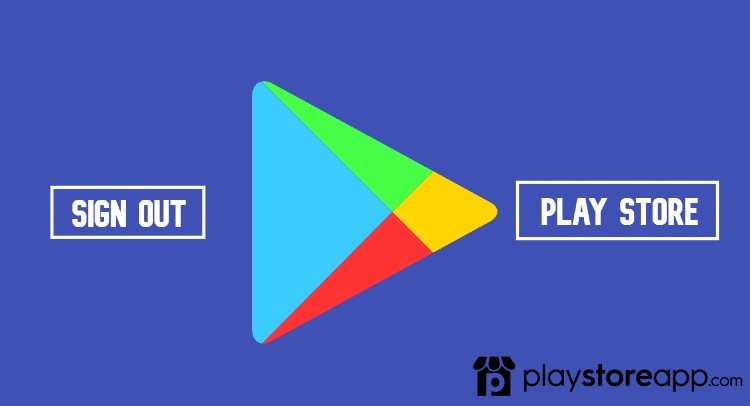Logging out from Play Store effectively with little or no difficulty at all is quite possible. Here are different options to guide you in completing the process of logging out from Play Store.
Logging Out from Play Store App
The most common way to log out from Play Store is by using the app itself which is explained further.
- Open Play Store app – Locate Play Store app on your Android device. You can normally see it on your home screen or at the app drawer. Launch the app by tapping on Play Store icon.
- Access the settings – On Play Store app’s main screen, look for the hamburger menu icon (three horizontal lines) in the top-left corner and tap on it to open the side menu.
- Open the account settings – In the side menu, scroll down and tap on your profile picture or the email address associated with your account. This will enable you to access the account settings page.
- Sign out – On the account settings page, look for the “Sign out” or “Sign out of Play Store” option. Tap on it to log out from Play Store. Confirm the action when prompted.
Logging Out from Google Account Settings
Another method to log out from Play Store is by accessing your Google account settings, which is explained here.
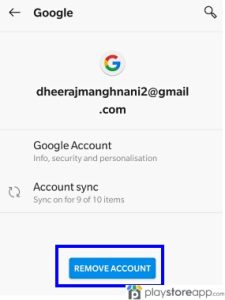
- Open the device settings – Go to the Settings app on your Android device. You can find it in the app drawer or by swiping down from the top of the screen and tapping the gear-shaped icon.
- Navigate to the Accounts section – In the Settings menu, scroll down and look for the “Accounts” or “Users & accounts” option. Tap on it to proceed.
- Access your Google account – On the Accounts page, locate your Google account and tap on it. This will open the account settings.
- Sign out – On the account settings page, look for the “Remove account” or “Sign out” option. Tap on it to log out from your Google account. Confirm the action when prompted.
Using Play Store Website
If you want to log out from Play Store on a computer or mobile browser, you can use Play Store website.
- Open Play Store website – Launch your preferred web browser and visit Google Play Store website (play.google.com).
- Sign in to your account – If you’re not already signed in, click on the “Sign in” button in the top-right corner and provide your Google account credentials to sign in.
- Access account settings – Once you’re signed in, click on your profile picture or the three horizontal lines in the top-left corner to open the side menu. From the menu, select “My Account” or “Settings” to access your account settings.
- Sign out – In the account settings page, look for the “Sign out” or “Sign out of Play Store” option. Click on it to log out from Play Store. Confirm the action when prompted.
Remember that this is useful if you want to switch to a different Google account or maintain privacy on a shared device.
Other releated articles:
- How to Change Location in Play Store
- How to Open Play Store on Sony Smart Tv
- How to Change Gmail ID in Google Play Store
ABOUT ME 🙂
Barbara Newton Tabares is a skilled SEO writer with 8 years of experience in content creation, copywriting, and digital marketing. Known for her ability to craft engaging and optimized content, Barbara has a proven track record of enhancing online visibility and driving traffic for various clients.
Skills
- SEO Writing
- Keyword Research
- Content Strategy
- Copywriting
- Editing and Proofreading
- Digital Marketing
Any questions? Contact me! [email protected]