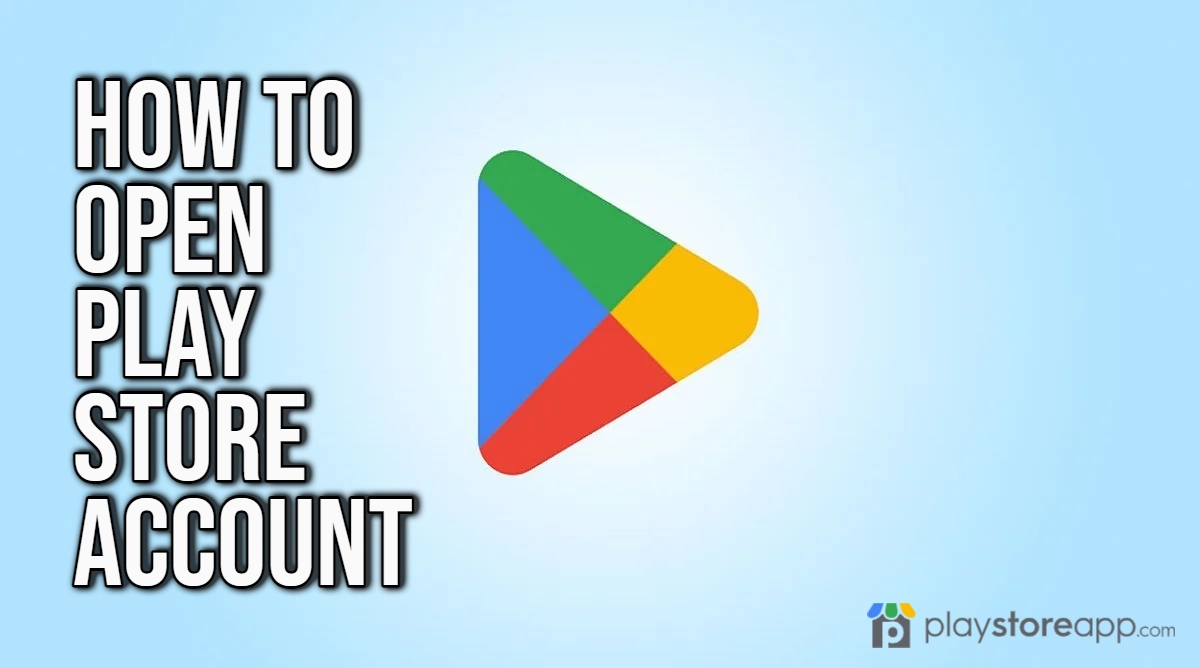Interested in accessing the vast array of apps, games, and digital content available on Play Store? If so, here is a step-by-step guide on how to open a Play Store account.
Ensure you have a Google Account
Before you can open a Play Store account, you need to have a Google Account. If you already have a Gmail address or use any other Google services, you likely have a Google Account. You can follow these steps to create one if you haven’t yet.
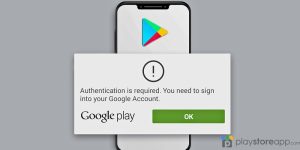
- Open a web browser and go to accounts.google.com.
- Click on “Create account.”
- Fill in the required information, including your name, desired email address, password, and phone number.
- Complete the verification process as prompted.
Once your Google Account is created, you can proceed to the next step.
Set up your Android Device
To access Play Store, you need an Android device. If you already have an Android device, skip to Step 3. If not, you can consider purchasing an Android smartphone or tablet, or use an Android emulator on your computer to simulate an Android device.
Sign in to your Google Account
Once you have your Android device ready, follow these steps to sign in to your Google Account:
- Power on your Android device and complete the initial setup process.
- When prompted to sign in or create a Google Account, select “Sign in.”
- Input your email address and password associated with your account.
- Do the on-screen instructions to execute the sign-in process.
Accessing to Play Store
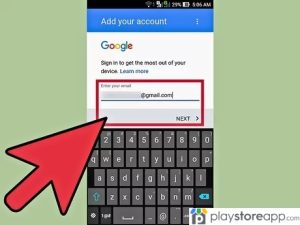
Once signed in to your Google Account on your Android device, you can easily access Play Store. Here’s how:
- Locate the “Play Store” app on your device’s home screen or app drawer. It is usually represented by a colorful triangle icon.
- Tap on Play Store icon to launch.
If prompted, review and accept the terms of service and any additional permissions required to access Play Store.
Personalize your Play Store Account
To personalize your Play Store account and make the most of its features, consider completing the following optional steps:
- Tap on the menu icon (usually represented by three horizontal lines) in the top-left corner of Play Store app.
- Select “Account” or your profile picture to access your account settings.
Here, you can add or update your payment methods, manage your app subscriptions, redeem gift cards, and customize your notifications and preferences.
Remember to exercise caution while making purchases or sharing personal information on Play Store. Be mindful of app permissions and reviews to ensure a safe and enjoyable experience.
Other articles of interest:
ABOUT ME 🙂
Barbara Newton Tabares is a skilled SEO writer with 8 years of experience in content creation, copywriting, and digital marketing. Known for her ability to craft engaging and optimized content, Barbara has a proven track record of enhancing online visibility and driving traffic for various clients.
Skills
- SEO Writing
- Keyword Research
- Content Strategy
- Copywriting
- Editing and Proofreading
- Digital Marketing
Any questions? Contact me! [email protected]