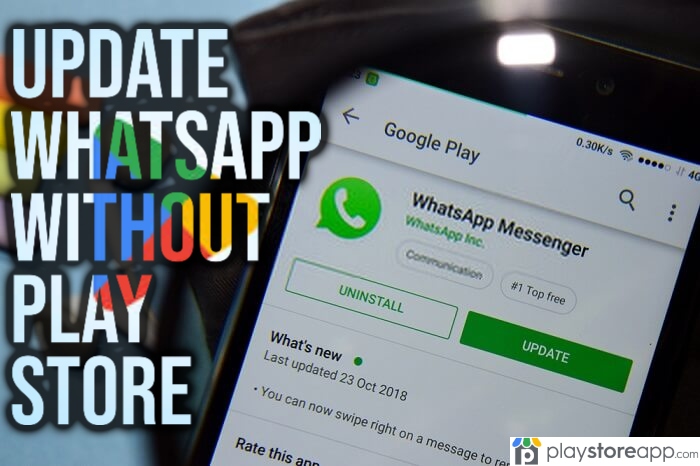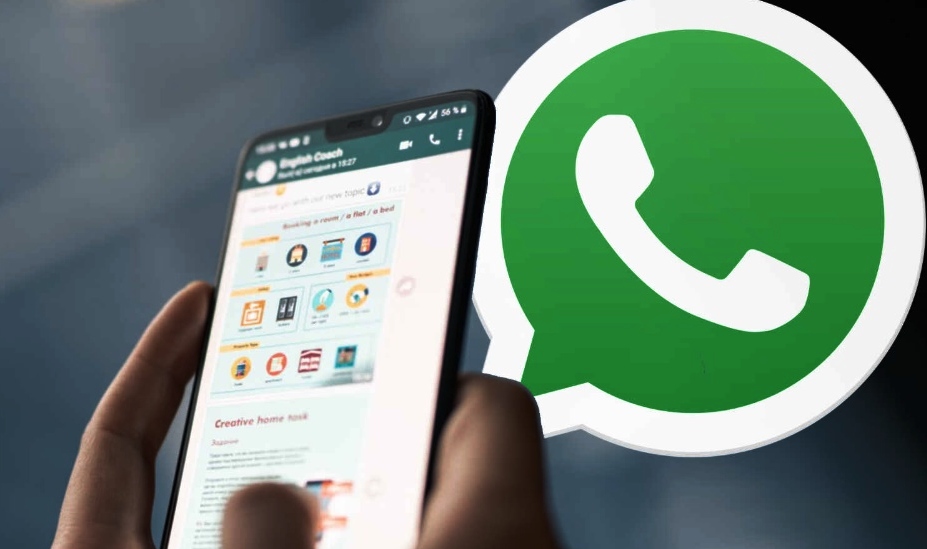 Why Are They Required
Like all apps, there are updates issued for WhatsApp from time to time. Today the app is managed by Meta. No matter which company manages the app, version updates are released for this app regularly.
Updates are important for the following reasons:
Why Are They Required
Like all apps, there are updates issued for WhatsApp from time to time. Today the app is managed by Meta. No matter which company manages the app, version updates are released for this app regularly.
Updates are important for the following reasons:
- New features are launched from time to time; these are included in the updates.
- Security measures keep changing and all users must opt for the latest version for updated security features.
Update Whatsapp via Google Play Store
This app not only is the platform where Android users can download apps from, but it also helps update and manage the apps installed. If one visits Google Play Store one can check for updates in the following way: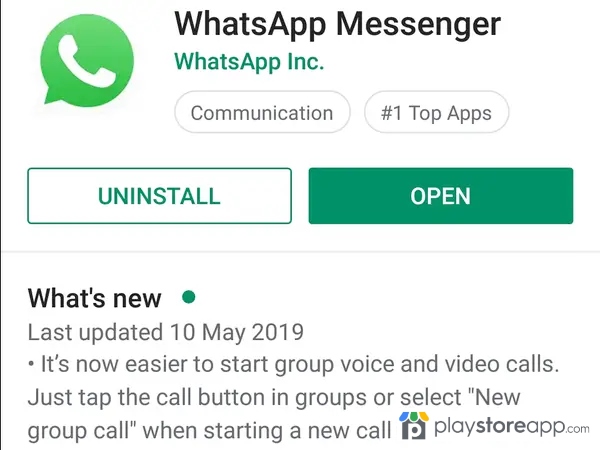
- Click on Google Play Store on your device.
- Once it is open click on the user account menu.
- Here you will find a tab called ‘Manage Apps and Device‘.
- Click on ‘Manage‘; this will showcase apps in different categories such as Installed, Updates available.
- Under the ‘Installed‘ category, you can sort apps as per recently updated.
- The recently updated apps will show the date of the last update.
- If you wish to manually update WhatsApp, you can select the app.
- Once confirmed, the latest update will install in the software.
Ways to Update Whatsapp without Google Play Store
If you are using WhatsApp on an Android smartphone or tablet without Google Play Store pre-installed in it, then you can visit certain websites for downloading the latest version of the social messaging app. Steps to do so on your mobile device are as follows: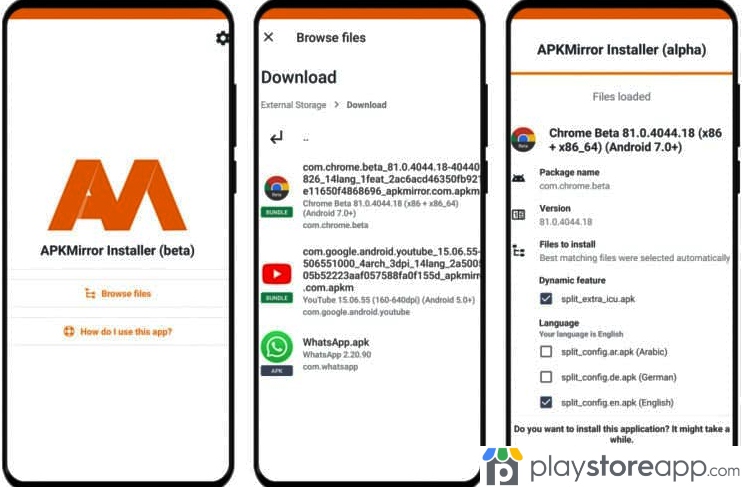
- Log onto websites such as APKMirror on your mobile browser.
- Use the search window to find WhatsApp’s latest version apk file.
- Several version downloads will show up in the search results.
- Choose the latest version as per the number displayed; do not opt to download the beta version.
- Click on the download icon that appears next to the file.
- Choose the download folder when it asks for the destination folder.
- After the file is downloaded visit the folder where the file is saved.
- Click on the same to begin the installation.
- After the file installs the app will be updated successfully.
How to update WhatsApp on Desktop
If you are running WhatsApp on your desktop which is a Windows computer, there are easy ways to update the software: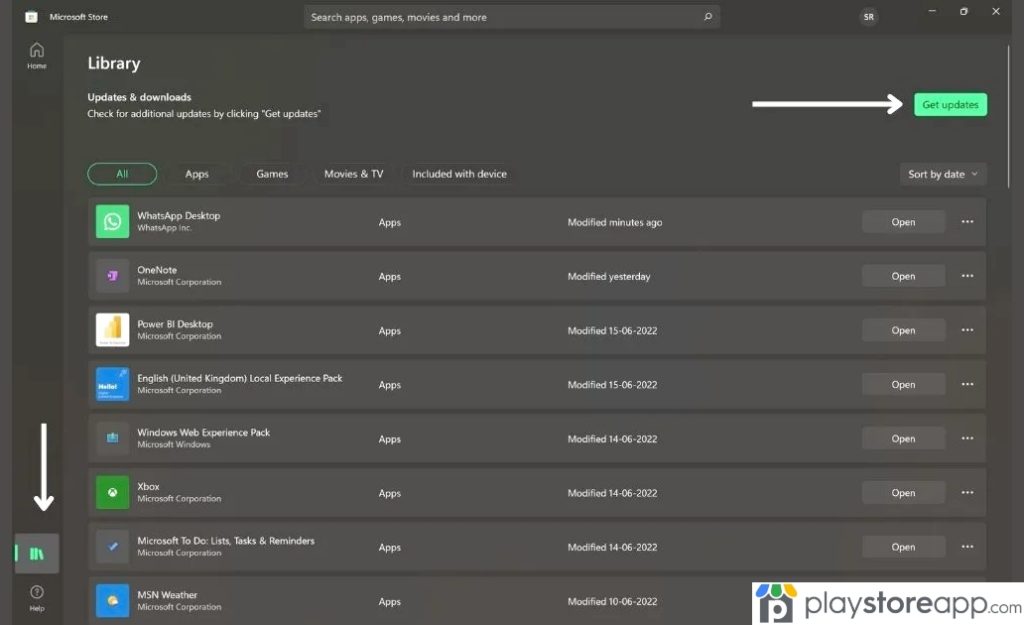
- Launch Microsoft Store on the Windows computer.
- Click on the ‘Library‘ option.
- Click on the option to Get Updates.
- If there are any pending updates for WhatsApp, they will get downloaded and installed.
How to update WhatsApp on iOS Devices
On iOS devices such as iPhones, all updates for apps come on from the Apple Store. Of course, the app might be configured to download and install updates automatically as and when updates are launched. However, if you wish to install updates manually, here are the steps to do so:- Visit the Apple Store on your mobile device.
- Tap on the profile picture icon.
- Scroll to Updates.
- Find the WhatsApp Messenger icon and click on Update next to it.
- Any pending update will install automatically.
- It is a cross-platform application that offers instant messaging, VOIP service.
- Users can send text and voice messages, make video or voice calls.
- It is easy to share documents, images, user locations as well as other forms of content.
ABOUT ME 🙂
Barbara Newton Tabares is a skilled SEO writer with 8 years of experience in content creation, copywriting, and digital marketing. Known for her ability to craft engaging and optimized content, Barbara has a proven track record of enhancing online visibility and driving traffic for various clients.
Skills
- SEO Writing
- Keyword Research
- Content Strategy
- Copywriting
- Editing and Proofreading
- Digital Marketing
Any questions? Contact me! [email protected]