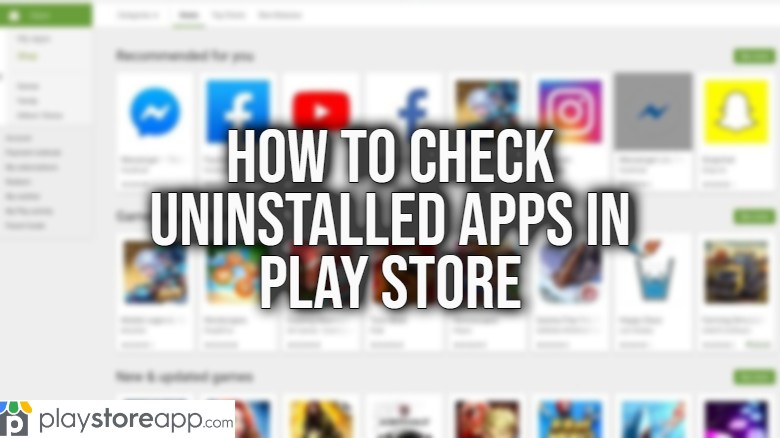You or someone using your mobile device may have accidentally uninstalled it. Whether you want these deleted apps reinstalled, recovered, or simply want to know the apps’ names, there is a way to do it.
How to View Deleted Apps in Play Store
By default, Google Play Store stores all the applications you have installed on your Android device. Simply follow these instructions:
- Open Google Play Store app on your device. An updated Play Store will show your Profile Icon in the right hand corner of the screen. Tap this to reveal the Menu options. Make sure to log in to the same Google account used to download the uninstalled app.
- Tap the My Games and Apps option in the menu depending on the make and model of your Android device. Or you may look for Manage Apps and Device.
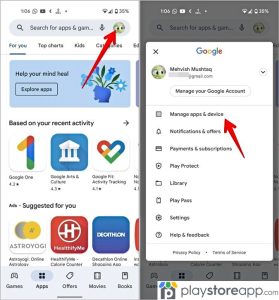
- Select Manage from the options and tap on Installed in the upper left hand of the screen.
- Go to the bottom of the screen for the pop up message: Installed and Not Installed.
- Select Not Installed to see the list of all applications linked to your Google account.
- Tap Name in the upper right to filter your recently deleted or uninstalled applications
- A pop up message will appear and tap Recently Added. This feature will filter all and the most recently deleted application linked to your Google account.
- Tap the box next to the application that you want to add back to your Android device.
- Select the Download icon to initiate the download.
Tip: If you cannot find the mobile app that you are looking for, you may want to log in to a different Google account through Play Store website.
How to Check Through Play Store Web
Your deleted or uninstalled apps can also be viewed from Play Store web.
- Open your browser and type play.google.com on the web address bar.
- Click the profile icon in the top right corner and go to Library and Devices.
- Go to the Apps tab to see all the apps installed and deleted on your Android device.
- Scroll and select the app you want to reinstall or check the details.
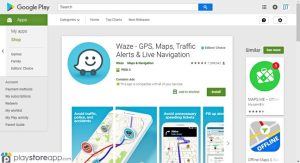
Just hit the Download button to reinstall the specific app you want to add.
Tip: You can also directly access the app’s screen by typing play.google.com/apps from your browser.
ABOUT ME 🙂
Barbara Newton Tabares is a skilled SEO writer with 8 years of experience in content creation, copywriting, and digital marketing. Known for her ability to craft engaging and optimized content, Barbara has a proven track record of enhancing online visibility and driving traffic for various clients.
Skills
- SEO Writing
- Keyword Research
- Content Strategy
- Copywriting
- Editing and Proofreading
- Digital Marketing
Any questions? Contact me! [email protected]