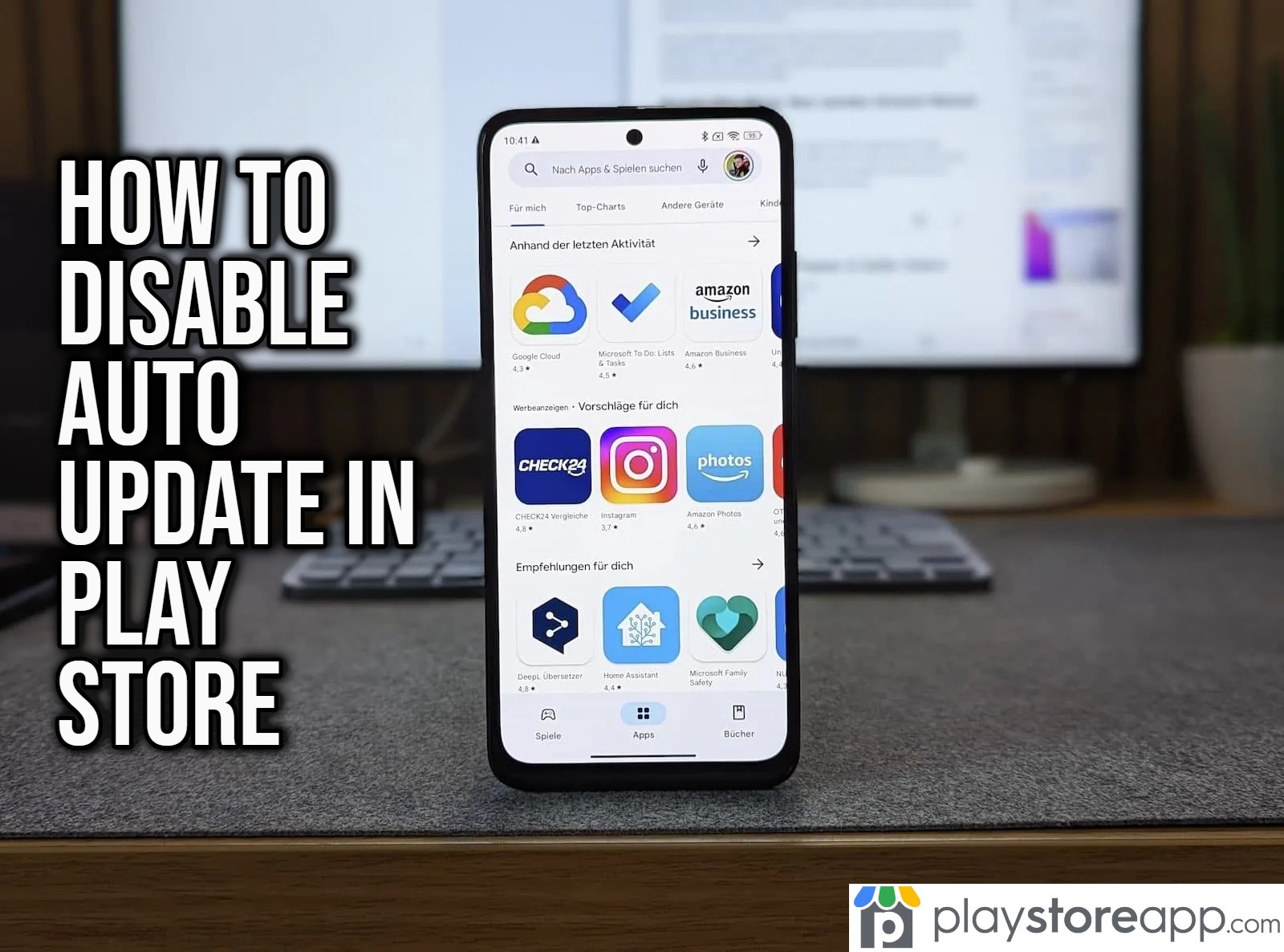The auto update feature is an excellent feature to ensure your device is running the latest version of apps but this can also be costly if you are on a limited mobile data plan or saving battery life. Gladly, this can be turned off by following the steps below.
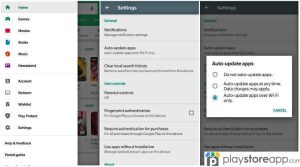
- Open Google Play Store app on your Android device and tap the profile icon or photo on the top right screen. Or this would be the three bars at the top left side of the screen.
- Navigate to Settings and scroll to Network Preferences, then select Auto Update apps.
- Three options will show, but scroll down to Do Not Auto Update apps and tick the circle beside this option and click Done.
Completing these steps won’t automatically update your apps anymore. You will not have to manually update each app installed on your Android device. Repeat the steps if you need to do the same on your other Android device.
How to Turn off Auto Update for Specific Apps
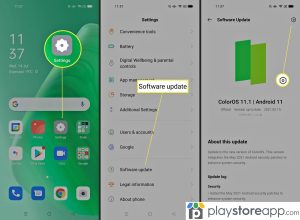
The auto update can also be disabled for specific applications only by completing the following steps:
- Tap Google Play Store icon to launch the app.
- Go to Manage Apps and Devices or My Games and Apps (this varies according to phone make and model)
- Select the Manage tab to see the list of all installed apps.
- Scroll and select the app you want to disable auto updates on.
- Tap settings or the three dots next to the app’s description.
- Untick or uncheck the box next to Enable Auto Update to turn off auto update.
- Repeat the steps on all apps that do not need automatic updates.
Note: Disabling the auto update feature will save storage space and save mobile data. This would also mean you get to review the app’s new features before deciding to update and receiving fixes on bugs. However, this has its disadvantages too. An outdated app could mean poor performance.
Professional Tip: If your reason for switching off Auto Update is mainly for mobile data consumption, it is recommended to turn on your Auto Update feature over Wi-Fi only.
This ensures you won’t run out of data or pay excess usage fees while at the same time getting all the latest features for all the mobile apps installed on your Android device.
But if you decide on disabling the Auto Update feature, be sure to check your apps manually for updates every week, every two weeks, or every month.
Other articles releated:
- How to Change Location in Play Store
- How to Install to SD Card from Play Store
- How to Logout from Play Store
ABOUT ME 🙂
Barbara Newton Tabares is a skilled SEO writer with 8 years of experience in content creation, copywriting, and digital marketing. Known for her ability to craft engaging and optimized content, Barbara has a proven track record of enhancing online visibility and driving traffic for various clients.
Skills
- SEO Writing
- Keyword Research
- Content Strategy
- Copywriting
- Editing and Proofreading
- Digital Marketing
Any questions? Contact me! [email protected]