Users require apps to take full advantage of the Android device. These apps are installed through Google Play Store. However, though it is the default app, Play Store can have glitches or bugs like with any app. This can prevent it from working well on your device. In this case, you can use the default method of fixing an app issue by uninstalling and reinstalling the app.
Deactivating Google Play Store
Google Play Store is an inbuilt system app, meaning you cannot just uninstall it like the others. If you have an issue with Play Store app, you can deactivate it to resolve the problem. Follow the steps below:
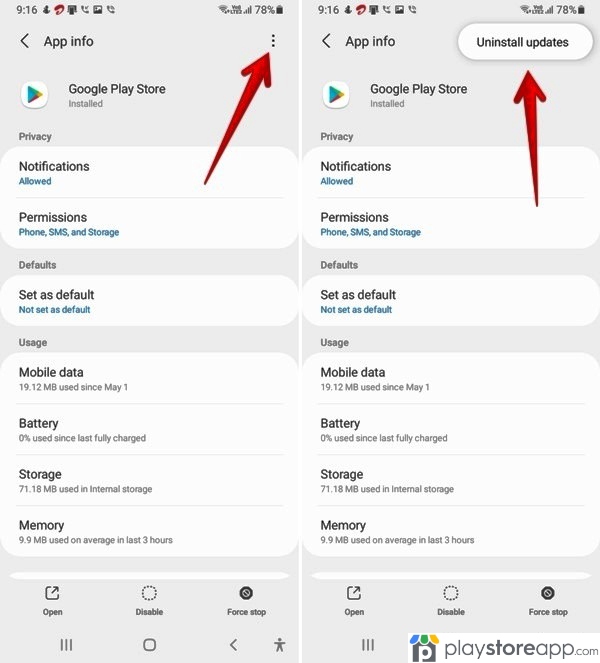
- Open your phone’s app settings
- Click on the Apps
- Search for Google Play Store
- Open the app and click the Deactivate option at the bottom of the screen
- Once a pop-up window appears, click Confirm.
You can follow the same steps above to activate it. Please also note that you can’t install, update or download new apps when it is deactivated. However, the install apps continue to work without an issue.
Other releated articles:
Uninstalling Play Store Updates
Apart from deactivating the app, you can uninstall updates if the app has an issue. This action returns the app to its default version. Use the following steps:
- Open the Settings app on your device
- Choose the Apps section
- Search Google Play Store App and open it.
- Click on the three points on the upper part of the screen.
- Select Uninstall Updates.
- Confirm the action from the pop window that appears.
Uninstalling the updates on Play Store app does not affect the other installed apps. It just means that you will not be using the latest version. You can still update the app version whenever you need to. Take the following steps:
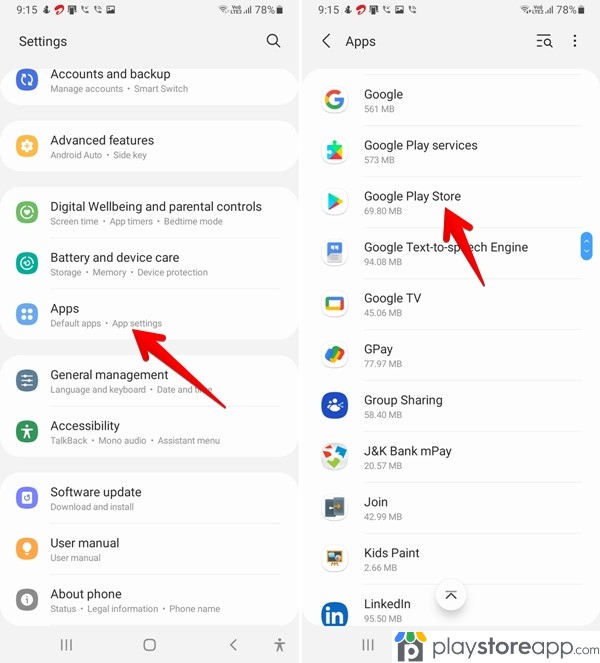
- Open your Google Play Store app
- Click on your Profile Picture and select Settings
- Click on the About section to see more options
- Open Play Store Version
- If there’s an available update, it will automatically update.
Users can only fully remove a Google Play Store app by rooting the phone. However, this can leave the phone vulnerable. Since Play Store app is crucial for an Android phone, you can use the above options to resolve any issues you may be having with the app. A soft app reboot can often solve glitches when using the app. If not, use the above steps to solve an issue with the app.
ABOUT ME 🙂
Barbara Newton Tabares is a skilled SEO writer with 8 years of experience in content creation, copywriting, and digital marketing. Known for her ability to craft engaging and optimized content, Barbara has a proven track record of enhancing online visibility and driving traffic for various clients.
Skills
- SEO Writing
- Keyword Research
- Content Strategy
- Copywriting
- Editing and Proofreading
- Digital Marketing
Any questions? Contact me! [email protected]

