Google Play Store is a pre-installed app and cannot be deleted. But if you have accidentally deleted the app or no longer see it on your Android device, there is a way to restore it.
Ways to Restore Deleted Google Play Store
One of the common reasons for not seeing Google Play Store icon anymore from the home screen is you might have accidentally removed it. For this scenario:
- Swipe up the screen to access the App Drawer and or by tapping the App Drawer icon, the icon with 9 dots in the middle or the 3 dots at the top right part of the screen.
- Then, look for Google Play Store app. Tap, hold, and drag the icon to the home screen. Alternatively, you can tap and hold Google Play Store app, then press the Add to The Home Screen option.

Depending on your Android phone make and model and Android version, tap the three dots at the upper right device screen and:
- Look for Home Screen settings then go to the Hidden Apps menu
- Tap on the Hidden Apps menu to see the list of apps that are not showing on your home screen or in the apps list
- Look for Google Play Store app, and follow the instructions to restore it
Another way of restoring Google Play Store app is through your phone settings. Follow the steps below:
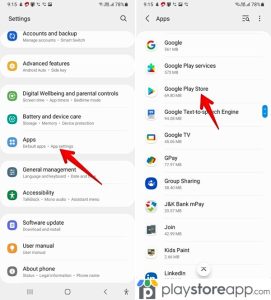
- Go to your device settings to access the complete list of applications pre-installed and downloaded on your Android device. Again, steps may vary based on your device’s make and model.
- Look for the gear icon or settings from your device
- Scroll to Manage Apps or Applications
- See All, Application Manager, or Default Apps to see the current apps on your device
- Look for Google Play Store app, tap, and follow the instructions to add it back on your home screen.
Other articles releated:
ABOUT ME 🙂
Barbara Newton Tabares is a skilled SEO writer with 8 years of experience in content creation, copywriting, and digital marketing. Known for her ability to craft engaging and optimized content, Barbara has a proven track record of enhancing online visibility and driving traffic for various clients.
Skills
- SEO Writing
- Keyword Research
- Content Strategy
- Copywriting
- Editing and Proofreading
- Digital Marketing
Any questions? Contact me! [email protected]

