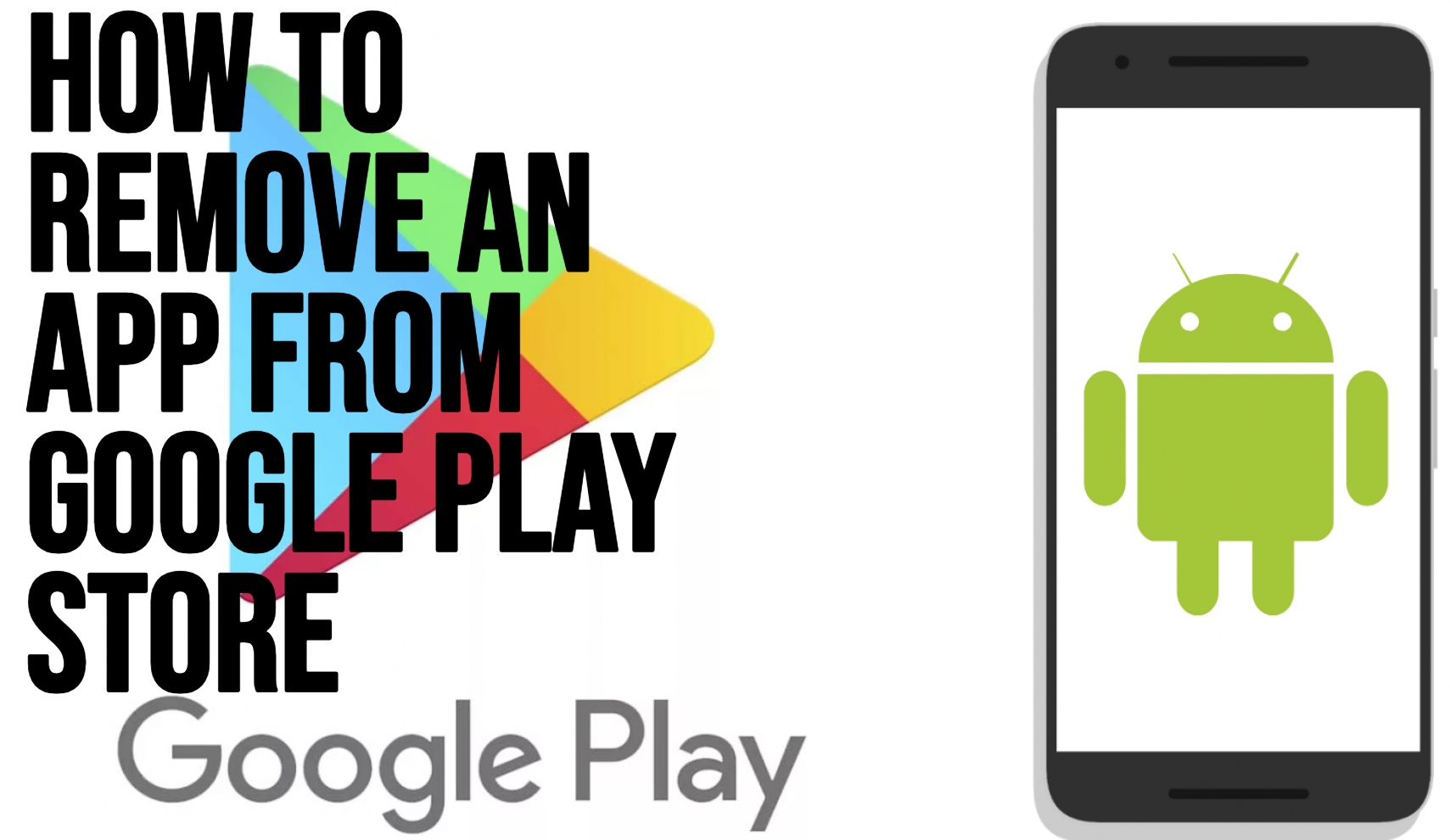To Unpublish App from Play Store read it all this article to learn it. Google Play Store user interface has recently changed and the option to remove or unpublish an app from Google Play Store has been changed. In case you are a developer and have developed an app and would like to delete the app from Play Store listing, Google will just let you unpublish the app.
Want to take an existing app completely off the radar, it is very simple. We are going to tell you how you can do that in this article.
How to Remove an App from Google Play Store?
To remove or unpublish an app from Google Play Store, you will have to follow the steps given below,
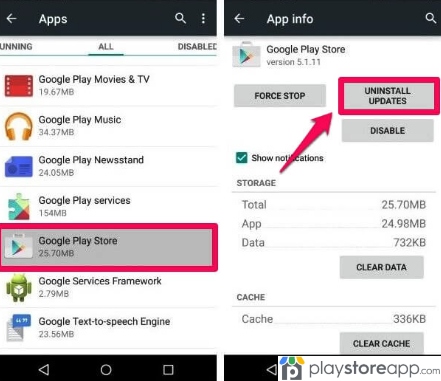
- Go over to https://market.android.com/publish/Home and choose the developer account by default users by navigating to the developer’s app list.
- Choose the app you would like to Unpublish.
- Additionally, the next task is to go over to ‘Setup’ and then click on the option ‘Advanced Settings’. Under the tab of ‘App Availability’, you can see an option for unpublishing the application and then click on the radio button. The app status will be mentioned. When you are done, click on ‘Save Changes’.
- A pop-up window is prompted if the user has to remove the app from Google Play Store. Next, you have to click on ‘Unpublish’. Nevertheless, when you do this, you can unlist the app from Google Play Store and the existing users can use but people will not be able to download the app anymore.
- Click on confirm for confirming this action and proceed.
- As soon as the app has been unpublished you can go over to the main menu and find the app status has been changed to ‘Removed by You’.
As already mentioned, developers can just unpublish the app from Google Play Store. But if an existing user has installed the APK already on their system, they can use it even after unpublishing.
How to Delete an Application on Play Store?
For deleting an app, you should submit a ticket to Google Play Console support center.
You have to submit the details of the managed Google Play account, such as,
- Developer name
- App name
- Developer account ID
- App package name
You can access the details on Play Store Console settings page. For accessing the settings page, just click on the ‘Make Advanced Edits’ links on the private app page that will bring you to your Google Play Console.
Look for the Developer account ID in the Account details page given under the Settings tab of Google Play Console. You will find the Developer’s name on the Developer page.
On the ticket, you should select the radio button ‘I want to request for app deletion’.
How to Remove Apps Permanently from Google Play
There are other ways to delete an app permanently from listing from Google Play Console, all you have to do is fill up an application form. It will redirect you to Google Play Store’s support team and explain the details as given below and click on submit.
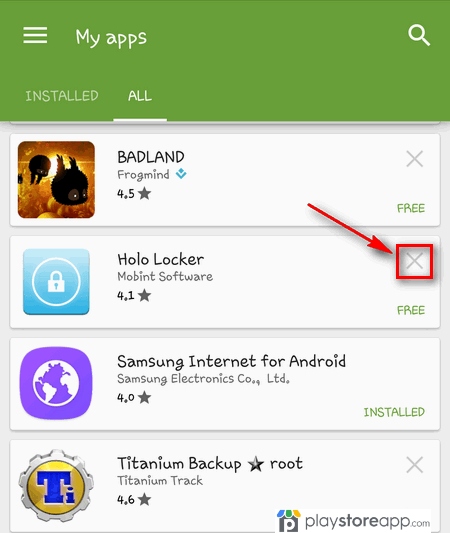
Until now you have removed the app from Google Play Console, let’s find out how to delete the app from Google Play. Here is what you have to do to delete the app from Google Play Store,
- Open Google Play Store on your mobile device and go over to My Apps & Games.
- Choose the installed apps from the given list and click on uninstall.
You can republish the app later. In case you haven’t made any changes to the App apk file, then you will not have to review it.
If you unpublish an app, it will not be removed from all phones. People who still use the installed version of the application can keep using whereas new people might not be able to download it.
Other releated articles:
- How to Install to SD Card from Play Store
- How to Logout from Play Store
- How to Check Uninstalled Apps in Play Store
Removed Apps from Google Play Store can be Restored?
Many pitfalls can determine the destiny of the app. In case you encounter any of these, Google might remove the app from Google App Store,
Malware
Google is constantly perfecting its algorithms to find apps with malicious content. You might think that it will not be applied to the app since you are not implementing illegal content but that might not be the case. But often creators break the rules unknowingly. It often results when applications implement third-party code from various sources.
- Disruptive Adware
Disruptive adware is a promotion that blocks the core functionality of an app and also the device. For instance, it might look like an app, which shows ads while the user tries to unlock their device or make a phone call. Google has a new machine-learning algorithm for detecting ads, which are shown out of content.
- Plagiarism and Clone Apps
Not all apps are going to generate genius ideas. Make sure that you run a successful business and you should add new valuable features for standing out among competitors. Being unique is important for profitability but staying on Google Play as both stores are attentive to the application’s uniqueness and value.
- App and Content Value
Content and app value removals are usually based on subjective reasoning. These removals might occur more often when the application is related to health.
- Restricted Content
Google has some restrictions on the content application provides. So, you should avoid content, such as things potentially endangering children, pornographic and sexually explicit content, defamatory or mean-spirited content, graphic descriptions, and depictions of violence when you are creating an application.
Now, you know how to unpublish an app from Google Play Store. But once you remove that it is not going to remove the app from the smartphones or tablets that have installed them already before it had been removed.
ABOUT ME 🙂
Barbara Newton Tabares is a skilled SEO writer with 8 years of experience in content creation, copywriting, and digital marketing. Known for her ability to craft engaging and optimized content, Barbara has a proven track record of enhancing online visibility and driving traffic for various clients.
Skills
- SEO Writing
- Keyword Research
- Content Strategy
- Copywriting
- Editing and Proofreading
- Digital Marketing
Any questions? Contact me! [email protected]